How great is the difference between the educational system in your home country and the U.S. educational system?
- Extremely different
- Somewhat different
- Slightly different
- Not at all different
Instructors can view the results come in as the poll is conducted. Then, they have the option of sharing the results with the class.
Follow these steps to create and launch a poll during a meeting:
1. Click the Polls (Polling) icon in toolbar.
A Polls window will pop up.
2. Click Add a Question button.
3. Fill out the information in the "Add a Poll" window (title, question, answers, add more questions)
4. Click Save.
5. Return to your meeting. The Polls window will still be open. If it is closed, click the Polls (Polling) button to reopen it.
6. Click "Launch Poll" or "Launch Polling" button to open the poll for the students.
In upcoming Tips of the Day, we will explore how to create a poll ahead of time, as well as explore how to edit polls, navigate multiple polls in a meeting, etc. Stay tuned. . .


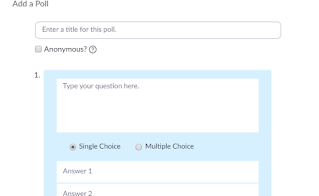

No comments:
Post a Comment