In light of recent increase in “Zoombombing”, random people entering and disrupting random meetings, instructors may want to limit who has the ability to share their screen in the meeting.
Here is a way to ensure that only the host can use Screen Share:
1. While hosting a meeting, click and hold the carat next to the “Share Screen” button at the bottom of the Zoom window:
2. Select “Advanced Sharing Options
3. Select “Only Host” from “Who can share?” options and close the "Advanced Sharing Options" window:
This setting can be quickly toggled back and forth, if for example, an instructor wanted to briefly allow students to share their screens.
For more information on Zoom bombing and what you can do about it, see the document produced by LATIS to Protect your Zoom session with these best practices.
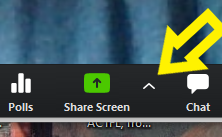


No comments:
Post a Comment