2. Click on the arrow button on the right side of the “Present” button:
4. A new window opens containing the controls for the presentation:
The presentation is now running in the browser window:
5. In zoom, click the “Share Screen” button to bring up the Share window:
6. Select the browser window that contains the presentation:
6. Click the "Share" button at the bottom right to share only the browser window. ,
Only this browser window will be shared, and you can run the presentation form the “Presenter view” window, complete with your notes.




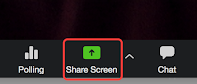

Yep. See the next day's post on sharing a portion of your screen.
ReplyDelete