Here’s how:
1. Create a worksheet as a Google Doc:
2. Click the “Share” button to share the document with others.
3. In the dialog window, make sure that “Anyone with the link” or “Anyone at the University of Minnesota” can view or edit the document. Click “Copy link” to copy the long code that links to this document:
4. Open a document, a text file, a chat, or a page in Canvas -- ultimately, the place you want students to access this file -- and paste the URL that you just copied:
https://docs.google.com/document/d/1Na315ic0JC438wUc1hTn0CCvK2Az0hNsheHTu9SXqBU/edit?usp=sharing
This link, by default, will give access to anyone at the University of Minnesota with the link to open and edit the original document. You want them to have their own copy which they can add to and edit.
5. Replace the last element in the URL (everything following the last slash) with the word “copy”:
https://docs.google.com/document/d/1Na315ic0JC438wUc1hTn0CCvK2Az0hNsheHTu9SXqBU/copy
Now, when a student clicks this modified link they are confronted with the following screen:
By clicking “Make a copy” the student opens a fresh copy of the document within their own Google drive. They can then work on the document individually, or share the document with partner(s) to work on together, perhaps in a breakout room. They will need to share their copy with you to show their work.
Note: This trick works with all the programs in the Google suite: Docs, Spreadsheets, Slides, and Drawings.
For example, a Google Slides file:
https://docs.google.com/presentation/d/1-QHbKOGYfFIOKTooVsru8ELkLAZohfQk6eKd-d5557g/copy
Sharing a copy of a Slides file makes it easy for students to follow along with a lesson plan and make notes and comments on their own copy of the presentation.


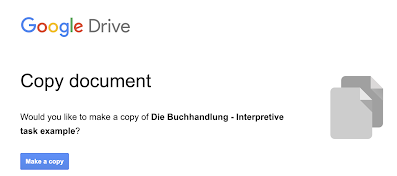
No comments:
Post a Comment